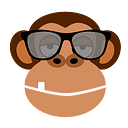Secrets of Thinkorswim. Pre-Market Scanner settings, work with watchlists in TD Ameritade ThinkOrSwim by [ThinkOrSwim (TOS) Rangers]
How to set up premarket scanner in TOS trading platform
Friends, we decided to share our useful content about the psychology of trading, indicators, scanners, the ThinkOrSwim trading platform on «Medium», because we understand that it is more convenient for you to read here. The original article in our blog.
Let’s move on to setting up a premarket scanner in the Thinkorswim platform. Go to the “Scan” tab. In the upper right corner, click on the list icon “Show scan query menu” — “Load scan query”, select “Personal”. Here we have a list of scanners that we use in TOS. The scanners I often use are the Low Float Scanner and the Pre-Market Gap up Scanner. In the “Public” section you will find existing scanners with various percentages of “Change Gainers”, “Change Losers”, etc.
Set up Low Float Scanner in the TOS trading platform. Go to the “Stock” settings (“Scan” tab). Click on “Mark”, stock price min .: 1.00, max .: 20.00. Volumes for a premarket scanner I put min .: 5,000. In “Stock” I select “Shares”, min .: 50,000, max: 10,000,000. After you have set all the parameters, click the “Scan” button. Done, the necessary results on the set parameters should be pulled down below.
Save these parameters to Thinkorswim. To do this, select the list icon at the top right — “Save scan query” and name the TOS scanner, for example, “Premarket Low Float”.
Set the parameters for the Gap up scanner in Thinkorswim. The minimum price will also be 1 dollar, but the maximum is increased to 100.00. We leave the volume the same as for Premarket Low Float — 5000. In the “Stock” column, apply “% change”. I usually put a minimum of 5%, click on the “Scan” button. Done, the premarket list has opened. We will also save the parameters in TOS by selecting “Save scan query”. We call the scanner “Premarket Gap up”.
When I scan the Low Float Pre-Market in TOS, sometimes I prefer to scan stocks by sector (Scan in All Stocks By industry): Health Care — Select All Health Care. For quick access, the stock scanner by sector in the TOS trading platform can also be saved using the method described above.
How to create and configure watchlists in Thinkorswim
In order to create a TOS watchlist that will scan stocks that match the specified criteria, go to the watchlists panel (on the left side), select “Create scan query”. We give a name to the future list, and indicate which shares to scan. By default, all shares on the market are scanned in TOS, but you can change the criteria for yourself.
You can only scan stocks that are in the Thinkorswim watchlist you created earlier. To do this, in the “Personal” section, select the desired watchlist. In the panel below, apply various filters: filters for stocks, for options, custom filter rates and fundamental filters.
The first filter deals with the selection of shares by the parameter “Net change” (change in price from the opening). The second by the parameter “Volume” (by the volume traded). Each of the filters has its own settings.
Lets set them up so that the TOS scanner will show shares with a current trading volume of at least 100,000 and a price change of +50 cents from opening. The bottom filter, which offers the default sorting by changes in%, is not needed in my case, so choose another filter parameter from the pop-up list or delete it.
If you need to add another filter, activate one of the 4 buttons at the top, responsible for adding the filter of the desired type. You can select a custom filter and from the drop-down list select, for example, Average Volume (by average daily volume). It is also possible to specify Custom at the bottom and insert your own script for the scanner.
In “Aggregation” select the timeframe by which the calculations will be made. In the tab “ThinkScript Editor” your code is written or ready-made code is inserted.
Friends, we decided to share our useful content about the psychology of trading, indicators, scanners, the ThinkOrSwim trading platform on «Medium», because we understand that it is more convenient for you to read here. The original article in our blog ..👉 https://www.toshelper.com/thinkorswim-setting-premarket-watchlist/
If you want to write your ThinkScript code for the TOS trading platform, you can order its development from us. All information in our profile.