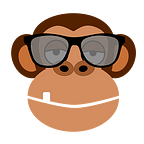ThinkOrSwim Previous Day Closing Line Indicator by [ThinkOrSwim (TOS) Rangers]
Description and features of the Previous Day Close Line indicator on the TOS trading platform
The Previous Day Close Line indicator in the TOS account is often used by intraday traders. One of the strongest intraday indicators for a stock is when the stock turns red during the day. This means that it crosses the previous close in a downward movement and is a signal for many traders to close long positions or open short positions. Such actions usually push stocks down.
The opposite signal is another excellent intraday indicator on the TOS trading platform when the stock is trading lower than the day before and suddenly crosses the previous close to become green on that day. At such moments, traders understand that demand for stocks is greater than supply and the trend remains positive. Many buy in a long position to be able to catch the gap.
Short-traders will be scared, as stocks will show that they have enough strength to become green. In the end, they still close their short positions — and this is another catalyst that will push stocks even higher.
What are the advantages of the Previous Day Close Line indicator and why should it be installed on the TOS trading platform?
- The Previous Day Close Line indicator helps you find good places to enter/exit a deal.
- The indicator draws a line (level) at the closing price of yesterday on the intraday chart of the TOS trading platform.
- At any time, you can see how far the stock is from the previous close and prepare for the moment when the stock can cross the previous closing line (level) and move from red to green or vice versa.
How to install the Previous Day Close Line indicator on the TOS trading platform is described below, you can also download the free code (ThinkScript) for this indicator.
If you are looking for a reliable service that provides a ThinkOrSwim Live account for users outside of the US, I left a link at the end of this article.
How to set the Previous Day Close Line indicator in the TOS trading platform
All you need to do is copy and paste the code (ThinkScript) into the appropriate TOS account section. We go to Studies, Edit Studies, then “create” (Create). A new window will open, delete the contents and paste the ThinkScript code. Give a name, for example, PDC, — Ok.
In the “Price” section, click on the PDC settings, in “Draw As” I select the wavy line (the first in the list), Style — the dashed line (the third from the top), we apply. The line should appear on the chart.
I choose the timeframe 15 minutes; a large number of lines (levels) of yesterday’s closing will appear on the chart. If you want to see only one (extreme) yesterday’s closing line, go back to Studies, Edit Studies and in the PDC settings — Inputs — Show only last period — Yes, Ok.
You can choose a 30-minute timeframe. We go to Charts, here I have many screens of charts with flexible grids. There is a separate blog article on how to set up graphics on various screens with flexible grids in TOS.
If you want to add the Previous Day Close Line indicator to one of the charts, go to Studies of a specific chart (in the form of a bulb), Edit Studies, find what they called (in our case PDC) and add it to the TOS chart. Done! Now the indicator is added to the TOS account with all the necessary settings.
Scripts for Previous Day Close Line indicator on the Thinkorswim trading platform
#thinkscript indicator : Previous_Day_Close_Line
#It draws yesterday High, Low, Open, Close support and resistance line
#by thetrader.top
input aggregationPeriod = AggregationPeriod.DAY;
input length = 1;
input displace = -1;
input showOnlyLastPeriod = no;
plot PrevDayClose;
if showOnlyLastPeriod and !IsNaN(close(period = aggregationPeriod)[-1]) { PrevDayClose = Double.NaN;
} else { PrevDayClose = Highest(close(period = aggregationPeriod)[-displace], length);
}
PrevDayClose.SetDefaultColor(GetColor(9));
PrevDayClose.SetPaintingStrategy(PaintingStrategy.HORIZONTAL);
***
If you have an Ameritrade demo account and you don’t know how to remove the 20 minutes delay in quotes, I recommend using this service that provides ThinkOrSwim Live account for non-US users.
Friends, we decided to share our useful content about the psychology of trading, indicators, scanners, the ThinkOrSwim trading platform on «Medium», because we understand that it is more convenient for you to read here. The original article in our blog ..👉 https://toshelper.com/thinkorswim-indicator-previous-day-close-line/