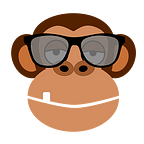Three indicators for the Thinkorswim platform to help you find and track trends by [ThinkOrSwim (TOS) Rangers]
How to identify possible trends using ThinkOrSwim indicators
All traders, especially those who use technical analysis in their trading, understand that trends play an important role in choosing a trade and making a profit. And for good reason, because prices are constantly changing. Sometimes very quickly and traders need to catch these changing prices, hoping to outlast them, whether they are short-term or long-term.
Trend detection is so popular that there are many trend-related statements such as:
- Don’t fight the trend.
- The trend is your friend.
- You will chase two trends — you will catch a moose
- To go against the trend is equal to spit against the wind.
But how do you define a trend at all?
Take a look at the Dow Jones Industrial Average ($ DJI) chart over the past 100 years and you can easily see the prevailing uptrend, but it doesn’t necessarily help you trade or manage your portfolio. There have been many up and downtrends during this 100-year period, some lasting for years or even decades.
Trends occur over different time frames, and it is often said that the sooner you spot a trend, the more opportunities you have to benefit from it. This is easier said than done. The nice thing is that there are many indicators that you can use to spot potential trends.
The three most popular of these are SMA Moving Averages, Moving Average Convergence Divergence (MACD) and Parabolic SAR.
1. How to add moving averages indicator (SMA and EMA) to the Thinkorswim platform
The moving average indicator is one of the most popular ways to determine the trend, but there are different types. Not all moving averages are the same. The two most common types of moving averages are the simple moving average (SMA) and the exponential moving average (EMA).
SMA is calculated by summing the closing price of a security for a specified period and then dividing this amount by the number of time periods.
For example, the calculation of a 10-period SMA would be as follows:
- CP = closing price
- Number = period
- SMA = (CP1 + CP2 + CP3 + CP4 + CP5 + CP6 + CP7 + CP8 + CP9 + CP10) / 10
The periods used for the calculation can be from minutes to years.
The SMA gives equal weight to each time period, making it well suited for identifying long-term trends. If security is above the moving average and the moving average rises, this indicates an uptrend. If the stock is trading below the upward moving average, it is still an uptrend, but it could be weakening.
A downtrend occurs when the price is below the moving average and the moving average is pointing down.
It is very easy to add indicators to the Thinkorswim platform.
In the “Charts” tab, open a chart. Select Studies> Add study> Moving Averages. You will see a list of different types of moving averages. Select SimpleMovingAvg and you will see the SMA in the diagram. The default is nine-period SMA. To change it, select the indicator, then Edit study SimpleMovingAvg (CLOSE, 9, 0, no) and change the length to 50 (Figure 1).
One of the options chosen in the Moving Averages studies is the EMA, labelled MovAvgExponential. The EMA differs from the SMA in that its calculation gives more weight to recent prices, making it more sensitive to short-term price action. Thus, the EMA is preferred by many short-term traders.
Try adding an EMA to the daily chart in TOS (see Figure 3).
The type of moving average and timeframe you can choose on the TOS trading platform will depend on your preferred trading style and timeframe, so you can experiment with them to see which one is optimal for your goals.
2. Moving Average Convergence Divergence (MACD to TOS)
The Moving Average Convergence Divergence or MACD indicator combines trend and timing in one tool. MACD belongs to a group of technical indicators called oscillators. Because they tend to move back and forth from one side to the other over a period of time.
The MACD is based on the idea that when the moving averages begin to diverge from each other, it is generally believed that momentum is increasing and a trend may begin. Traditionally, MACD takes two EMAs — period 12 and 26 — subtracts the shorter one from the longer one and displays it on the chart.
Then the 9-period average of the MACD itself is plotted, thereby creating a signal line. When this signal line crosses the indicator line, it means that an uptrend may start, and when it crosses the lower one, it can signal the beginning of a downtrend.
MACD can also be plotted as a histogram. When the bars are above the zero lines, it indicates an uptrend, and when the bars are below the zero lines, it could indicate a downtrend.
In the chart in Figure 4, the two-line MACD and histogram are plotted on the sub-chart below the price chart.
The 12–26–9 configuration is the default setting in Thinkorswim, but you can customize the input based on your trading preferences. Just select an indicator, then Edit study MACD. In the MACD Customizing window, change the input parameters and then select Apply.
3. Thinkorswim Parabolic SAR indicator
Another useful indicator for your trending arsenal, especially for swing traders, is the Parabolic SAR.
“SAR” in Parabolic SAR stands for “stop and reversal,” and the indicator is designed so that when a security is in an uptrend, the indicator is displayed below the price as a dot (see Figure 5).
This point is the theoretical “stop” for the stop and reversal, the point at which (if the price touches it) the trend could change. When this occurs, the SAR is automatically displayed above the price, indicating that a downtrend is in effect.
Some traders use Parabolic SAR to help them determine where to place stop orders.
The Parabolic SAR, depicted as a yellow dot above or below the daily close, indicates the direction of the trend. A row of dots below the candles indicates an uptrend, while a row of dots above the candles indicates a downtrend. When the price moves below or above these points, it may indicate a change in the direction of the trend.
As you can see from Figure 5, the longer the SAR is below (or above) the prevailing price, the stronger the trend can be. However, on short-term timeframes in the Thinkorswim platform, the Parabolic SAR may be more susceptible to false signals (what some traders call “fast turnaround”).
Like all trend-following indicators, the input data for Parabolic SAR can be configured and used in any time frame.
***
These are just a few of the indicators in Thinkorswim from which you can choose, test and learn how to identify and analyze trends in your trading.
They can be used as stand-alone indicators or in conjunction with others. But however, you like to use them, test them well. Check out each one to work out the strategy that works best for you.
***
Do you have questions about the platform or indicators? Don’t know how to install ThinkOrSwim without delays in quotes? Write us and we will help you promptly.
You can find the original article here ..
👉https://toshelper.com/thinkorswim-indicators-track-trends/